Using the GunBroker mobile app can greatly enhance your buying and selling experience on the go. Whether you’re searching for firearms, accessories, or other related items, the GunBroker mobile app offers a convenient platform to explore and engage with a wide range of options.
With its user-friendly interface and intuitive features, the GunBroker mobile app makes it easy to navigate through listings, place bids, and complete transactions, all from the convenience of your smartphone. In this article, we will provide you with essential tips and tricks to help you navigate the app smoothly and make the most of its features.
Whether you’re a seasoned GunBroker user or new to the platform, our tips and tricks will help you unlock the full potential of the GunBroker mobile app, ensuring a seamless and secure experience.
Key Takeaways:
- Utilize the GunBroker mobile app to enhance your buying and selling experience on the go.
- Download the app from the App Store or Google Play Store and create an account.
- Take advantage of the intuitive interface and features to browse and search for items.
- Place bids and make purchases directly from your smartphone.
- Manage your GunBroker account and listings conveniently through the app.
Downloading and Setting Up the GunBroker Mobile App
When it comes to buying and selling firearms and accessories, the GunBroker mobile app is a game-changer. But before you can start exploring all its features, you need to download and set up the app on your smartphone.
To begin, simply search for “GunBroker” in the App Store for iPhone users or the Google Play Store for Android users. Once you find it, click on the download button to install the app on your device.
After installation, open the GunBroker app and either create a new account or log in if you already have one. Setting up an account is quick and easy, requiring basic information like your name, email address, and password.
Once you’re logged in, take a few moments to familiarize yourself with the app’s interface and features. GunBroker offers a user-friendly design, making it easy to navigate through categories, search for specific items, and place bids.
If you’re new to the GunBroker app, don’t worry! There is a built-in tutorial section that provides step-by-step instructions on how to use the app effectively. This tutorial will guide you through the various features and functionalities, making the learning process seamless.
Now that you’ve downloaded and set up the GunBroker mobile app, you’re ready to start exploring the exciting world of buying and selling firearms and accessories right from your smartphone.
Stay tuned for the next section, where we’ll delve into browsing and searching for items on the GunBroker mobile app.
Browsing and Searching for Items on the GunBroker Mobile App
When using the GunBroker mobile app, you’ll find a user-friendly interface that simplifies the process of browsing and searching for items. The app’s intuitive design and navigation make it effortless to explore a wide variety of products.
Here are some essential tips for effectively browsing and searching for items on the GunBroker mobile app:
- Navigate through different categories: Utilize the app’s category tabs to browse through various sections, including firearms, ammunition, accessories, and more. This allows you to conveniently explore items based on your specific interests.
- Filter your search results: Narrow down your options by applying filters such as price range, location, condition, and auction type. These filters help you find items that meet your criteria and preferences.
- Sort items based on your preferences: The app provides different sorting options, including relevance, time ending soonest, price ascending, and price descending. Choose the sorting method that suits your needs and helps you find the most suitable items quickly.
- Utilize the search bar: If you have a specific item in mind, utilize the search bar at the top of the screen. Simply enter the item’s name, make, model, or any other relevant details, and the app will display matching results.
- Explore auctions ending soon: If you’re looking for last-minute deals, head to the “Ending Soon” section. This allows you to discover items that are close to the auction’s closing time, giving you the opportunity to snag a bargain before it’s too late.
Additionally, the GunBroker mobile app offers advanced search features to further refine your options. These features include specifying caliber, barrel length, and other specific attributes for firearms, ensuring you find exactly what you’re looking for.
Take advantage of the app’s browsing and searching capabilities to discover a wide range of firearms, accessories, and related items with ease and efficiency. The GunBroker mobile app is designed to enhance your buying experience, putting a vast selection of products at your fingertips.
| Tips for Browsing and Searching on the GunBroker Mobile App |
|---|
| Navigate through different categories |
| Filter your search results based on price range, location, etc. |
| Sort items by relevance, time ending soonest, etc. |
| Utilize the search bar to find specific items |
| Explore auctions ending soon for potential bargains |
Placing Bids and Making Purchases on the GunBroker Mobile App
The GunBroker mobile app offers a seamless and convenient platform for placing bids and making purchases directly from your smartphone. With just a few taps, you can participate in auctions and acquire sought-after firearms and accessories. Here’s a step-by-step guide to help you navigate the process:
1. Find your desired item
Start by exploring the extensive catalog of items available on the GunBroker app. Utilize search filters and categories to narrow down your options and locate the item you’re interested in. Take your time to review the auction details, including the seller’s feedback and shipping costs, to make an informed decision.
2. Place your bid
If the auction offers bidding, you can place your bid directly through the app. Enter the maximum amount you’re willing to pay and let the app automatically increase your bid incrementally as other participants bid against you. Remember to consider the auction’s closing time and be prepared to bid higher if necessary.
3. Buy It Now
Some auctions may offer a “Buy It Now” option, allowing you to purchase the item instantly at a specified price. If this option is available and meets your requirements, you can select it to secure the item without having to wait for the auction to end.
4. Complete the transaction
Once you win an auction or purchase an item using the “Buy It Now” option, follow the app’s instructions to complete the transaction. You may need to provide additional information, such as your preferred Federal Firearms License (FFL) holder for firearms shipments. Ensure that you carefully review all the details and provide accurate information to avoid any delays or complications.
With the GunBroker mobile app, you can enjoy the convenience of placing bids and making purchases from anywhere at any time. Stay updated on the latest app features and enhancements to maximize your GunBroker experience.
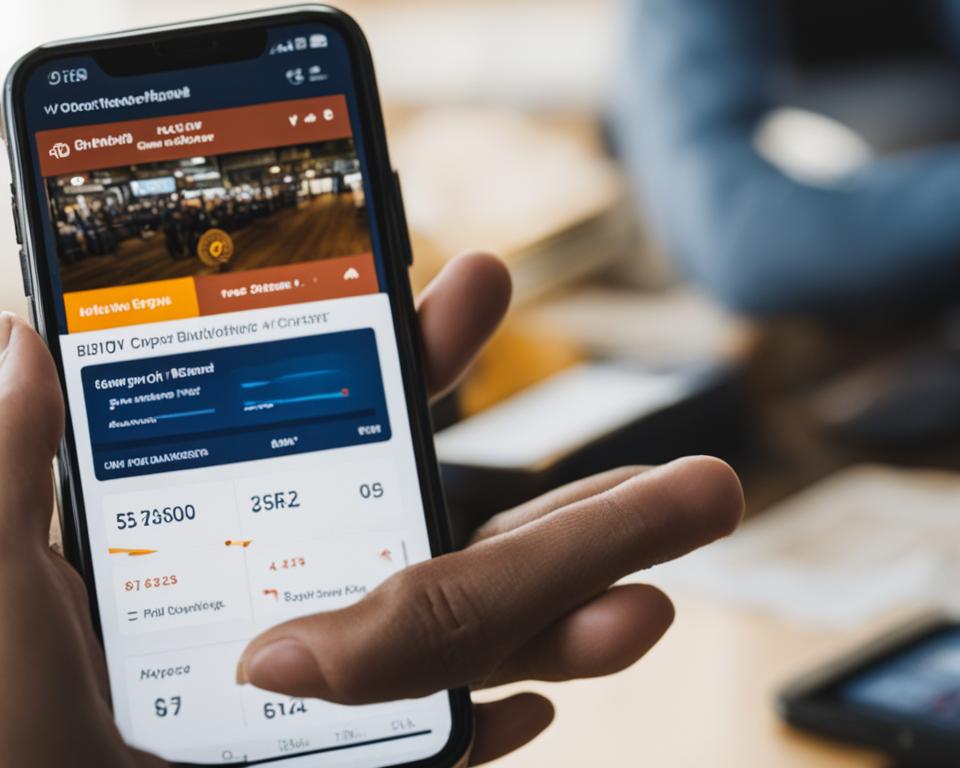
Managing Your GunBroker Account and Listings on the Mobile App
The GunBroker mobile app offers convenient features for managing your account and listings. Whether you’re a buyer or a seller, the app provides a seamless experience to stay organized and in control. Here are some key features that you can take advantage of:
1. Update Profile Information
With the GunBroker mobile app, you can easily update your profile information with just a few taps. Keep your contact details and shipping address up to date to ensure smooth transactions and accurate delivery of your purchases.
2. Review Purchase History
The app allows you to review your purchase history in one place. Access detailed information about your past transactions, including item descriptions, seller ratings, and payment history. This feature is especially useful for keeping track of your purchases and maintaining records for future reference.
3. Track Shipments
Stay informed about the status of your shipments directly from the app. Track your packages in real-time and receive notifications on any updates or changes. This feature provides peace of mind as you can easily monitor the progress of your deliveries.
4. Create and Manage Listings
If you are a seller on GunBroker, the mobile app gives you the flexibility to create and manage listings on the go. From uploading product photos to setting auction durations and shipping options, you have full control over your listings. Monitor bidding activity, revise item descriptions, and respond to buyer inquiries all within the app’s intuitive interface.
5. Monitor Sales
As a seller, it’s crucial to keep an eye on your sales performance. The GunBroker mobile app provides valuable insights into your sales, allowing you to track the progress of your auctions and monitor bidding activity. Stay proactive in managing your listings and optimize your selling strategy for better results.
6. Stay Informed about Updates
GunBroker regularly updates its mobile app to enhance user experience and introduce new features. Stay informed about these updates to ensure you’re taking full advantage of the app’s capabilities. Check for app notifications, visit the GunBroker website, or follow their social media channels to stay up-to-date with the latest news and enhancements.
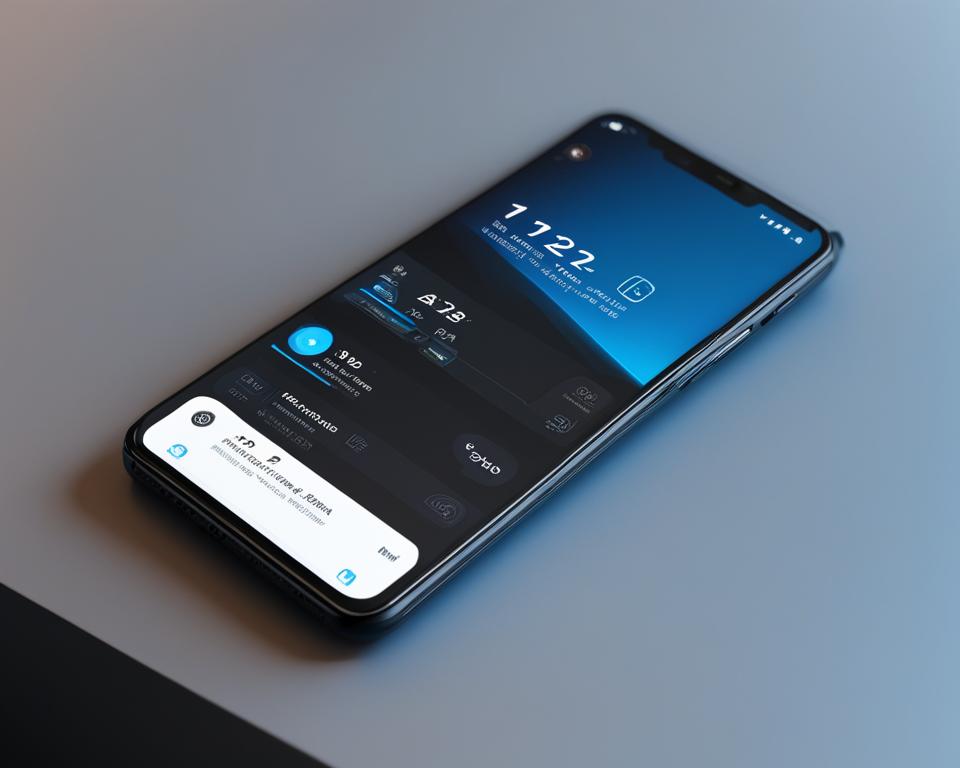
Overall, the GunBroker mobile app simplifies the management of your account and listings. Whether you’re buying or selling firearms and accessories, the app provides a user-friendly interface and convenient features to streamline your GunBroker experience. Make the most of the app’s capabilities to stay organized, track shipments, manage listings, and monitor sales effortlessly.
Tips for a Smooth and Secure GunBroker Mobile App Experience
To ensure a smooth and secure experience on the GunBroker mobile app, it’s important to follow a few essential tips. By taking these precautions, you can confidently navigate the app and make the most of its features.
1. Read and Understand Seller’s Terms and Conditions
Before placing a bid on an item, always take the time to read and understand the seller’s terms and conditions. This will give you clarity on their expectations, shipping policies, and any additional fees that may apply. By being aware of these details, you can avoid any surprises or misunderstandings.
2. Check Seller Feedback and Ratings
When using the GunBroker mobile app, it’s crucial to check the seller’s feedback and ratings. This information provides valuable insights into their reliability and trustworthiness. Look for sellers with a high rating and positive feedback from previous buyers.
3. Communicate with Sellers
If you have any questions or concerns about the item you’re interested in, don’t hesitate to reach out to the seller. The GunBroker app allows you to message sellers directly, giving you the opportunity to clarify any doubts before placing a bid or making a purchase. Clear communication can help ensure a smooth transaction.
4. Choose Secure Payment Methods
When completing transactions on the GunBroker mobile app, opt for secure payment methods to protect your financial information. Consider using trusted platforms or services that offer buyer protection. Avoid sharing sensitive information through unsecured channels.
5. Provide Accurate FFL Information for Shipping
If you’re purchasing firearms or items that require an FFL transfer, it’s essential to provide accurate information to facilitate the shipping process. Double-check that your Federal Firearms License (FFL) dealer’s details are accurate in the app to avoid any delays or shipping issues.
6. Stay Vigilant and Report Suspicious Activity
As with any online marketplace, it’s important to stay vigilant and report any suspicious activity to GunBroker customer service. If you encounter any sellers or listings that raise concerns, notify the platform, and they will investigate further. By being proactive, you can help maintain a secure environment for all users.
By following these tips, you can navigate the GunBroker mobile app confidently and enjoy a smooth and secure buying and selling experience.
The Future of the GunBroker Mobile App
As GunBroker continues to lead the way in online firearms and accessories marketplace, the future of the GunBroker mobile app looks promising. This user-friendly app has revolutionized the way gun enthusiasts buy and sell their firearms on the go. Its convenience and feature-rich interface have garnered widespread popularity among users, making it an essential tool for gun enthusiasts everywhere.
GunBroker is committed to enhancing the mobile app experience for its users by regularly updating the app with new features and functionalities. These updates are based on user feedback and industry trends, ensuring that the app remains on the cutting edge of the market. By staying updated on the latest app updates, users can take advantage of new features that improve their overall experience.
In the coming years, GunBroker will continue to evolve its mobile app, introducing even more features and benefits for its users. Whether you’re a buyer or a seller, the app will provide you with a seamless and secure platform to navigate through listings, place bids, complete transactions, and manage your account. With each update, GunBroker aims to deliver an app that exceeds user expectations and provides a top-notch buying and selling experience.
So, as you use the GunBroker mobile app for your firearms-related needs, keep an eye out for future updates. These updates will not only enhance the app’s capabilities, but also improve your overall buying and selling experience. GunBroker’s commitment to innovation ensures that the mobile app will remain a go-to platform for gun enthusiasts, providing them with unmatched convenience, features, and benefits.
FAQ
How do I download the GunBroker mobile app?
To download the GunBroker mobile app, search for “GunBroker” in the App Store (for iPhone users) or Google Play Store (for Android users) and install the app.
Can I use the GunBroker mobile app without an account?
No, you need to create an account or log in to an existing one in order to use the GunBroker mobile app.
How can I navigate the GunBroker mobile app?
The GunBroker mobile app provides a user-friendly interface for browsing and searching items. You can navigate through different categories, use filters and sort options, as well as search for specific items or explore auctions ending soon.
How can I place bids and make purchases on the GunBroker mobile app?
To place bids and make purchases on the GunBroker mobile app, you can carefully read auction details, including the seller’s feedback and shipping costs, and then place your bid or use the “Buy It Now” option if available. Once you win an auction, you will need to follow the app’s instructions to complete the transaction and arrange for shipment to your chosen Federal Firearms License (FFL) holder.
What features are available for managing my GunBroker account and listings on the mobile app?
The GunBroker mobile app allows you to update your profile information, review your purchase history, track shipments, create and manage listings, respond to buyer inquiries, and monitor your sales.
What tips can you provide for a smooth and secure GunBroker mobile app experience?
It is important to read and understand the seller’s terms and conditions before placing a bid, check the seller’s feedback and ratings, communicate with sellers if you have any questions or concerns, complete transactions through secure payment methods, and provide accurate FFL information for shipping. Additionally, report any suspicious activity to the GunBroker customer service.
What can we expect from future updates of the GunBroker mobile app?
GunBroker continues to improve its mobile app based on user feedback and industry trends. Stay updated on app updates and changes as they may provide enhanced features and benefits for GunBroker users.
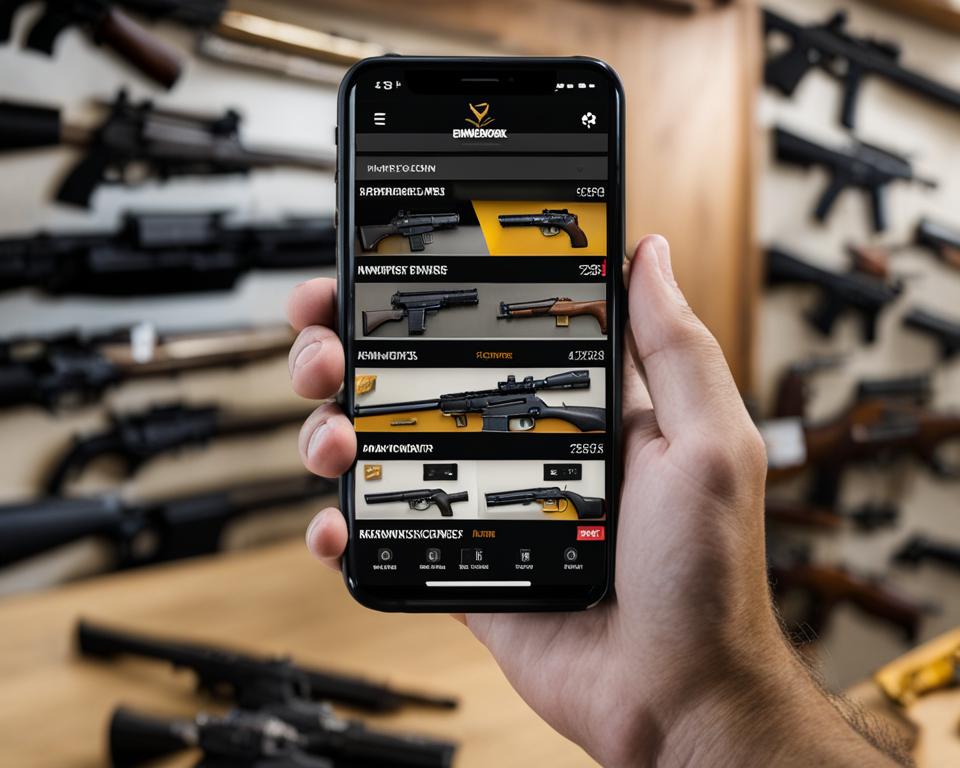
Leave a Reply